*This article was last updated on 20/10/2023
Content readability has become more critical than ever. With so much information available, readers often skim through content. One tool that has gained traction among writers is the Hemingway Editor.
This digital tool analyzes your content’s readability and offers actionable suggestions to make it more reader-friendly. It helps writers craft easily digestible pieces.
Hemingway Editor Features and User Interface
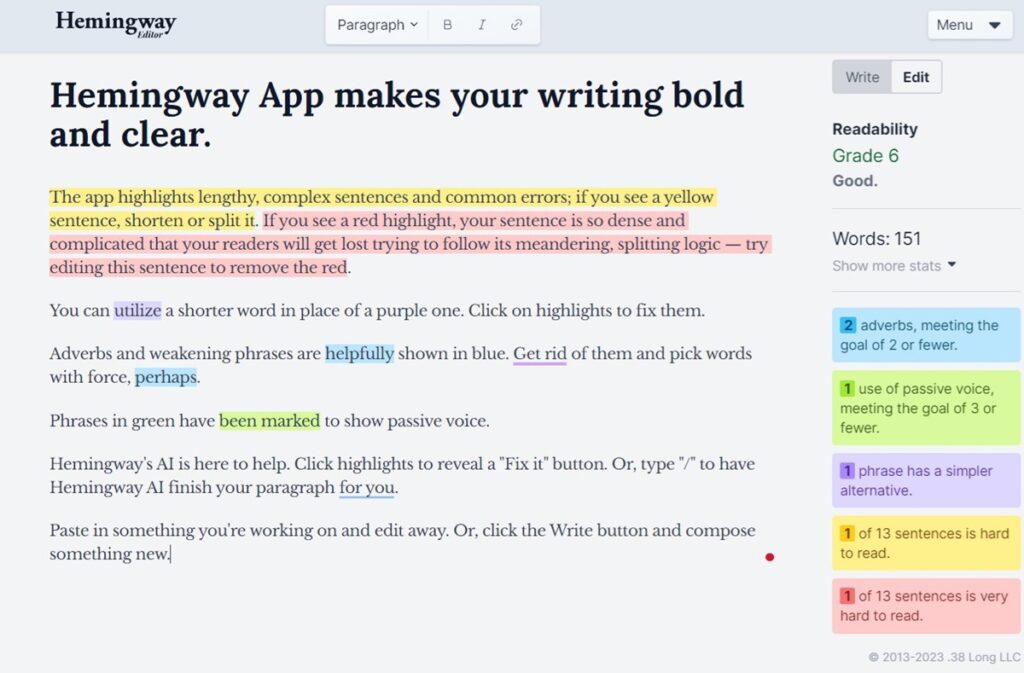
The Hemingway Editor offers a user-friendly, uncluttered interface that’s even for less tech-savvy people.
Some of its standout features include:
Color-Coding System: As you input text, the editor highlights sentences and phrases in different colors based on potential issues, such as length, complexity, and passive voice.
Readability Grade Level: It provides an estimated U.S. school grade level required to understand the text, allowing writers to target their content to a specific audience.
Word Count and Reading Time: Writers can see at a glance how long their content is and estimate how long it might take a reader to go through it.
Formatting Tools: Basic formatting options like headers, bold, and italics are available to structure the content.
Direct Feedback: Beyond highlighting potential issues, Hemingway offers suggestions for improvement, such as simpler word alternatives or sentence restructuring.
The Color-coding System Explained
The Hemingway Editor’s most striking feature is its vivid color-coding system, which instantly communicates areas of concern in your text. Here’s what each color signifies:
- Yellow: Sentences that are highlighted in yellow are complex to read. They may be too long or structurally complex. Consider breaking them down or simplifying them.
- Red: If a sentence is marked in red, it’s tough to read. It’s advisable to rephrase or split these sentences for better clarity.
- Purple: Words that appear in purple have simpler alternatives. Hovering over them will often provide a suggestion for a more common word.
- Blue: Indicates the use of adverbs or weakening phrases. While not always bad, whether they can be omitted or replaced for more robust, direct language is worth considering.
- Green: Sentences in green use passive voice. Though passive voice has its place, active voice often makes your writing more precise and direct.
Understanding The Grade Level Ratings
The Hemingway Editor provides a grade level for the readability of your text, calculated based on sentence length and word complexity. This grade refers to the U.S. school grade a person would typically be in to understand the text comfortably. For instance:
- If your content gets a grade of 8, an eighth-grader (or anyone above that educational level) can comprehend it.
- A lower grade doesn’t mean the content is “dumbed down”; instead, it indicates wider accessibility.
Understanding this grade helps writers tailor their content to their target audience, ensuring messages are effectively received.
How Word Count, Reading Time, and Letter Count Help
These metrics give writers an immediate overview of the length and depth of their content:
- Word Count: Displays the total number of words in the text.
- Reading Time: It estimates the average reader’s time to review the content. This is particularly useful for online content with short reader attention spans.
- Letter Count: Offers a count of the total characters used. This can be handy for platforms with character limits or for SEO considerations.
How to Use The Hemingway Editor
Now that you know what Hemingway offers let’s break down its use into a simplified process structure. (i.e., This is how to use Hemingway).
1. Copy and Paste Your Content in Hemingway
Copy your content from your primary writing platform (e.g., Microsoft Word, Google Docs) and paste it into the Hemingway Editor. This will provide an immediate overview of potential areas for improvement.
2. Address Red and Yellow Highlights First
These colors typically indicate hard-to-read sentences. Consider the following:
- Break up long sentences: Often, dividing a lengthy sentence into two or more shorter sentences can enhance clarity.
- Rephrase: Sometimes, rewording a complex sentence structure can make the content more digestible.
3. Tackle Adverbs and Weakening Phrases
Blue highlights suggest that you might be using too many adverbs or weakening phrases. To address these:
- Replace adverbs: Try using stronger verbs instead. For instance, instead of “ran quickly,” you might use “sprinted.”
- Remove unnecessary qualifiers: Phrases like “probably,” “somewhat,” or “just” can often be removed without changing the message.
4. Shift from Passive to Active Voice
Green highlights denote the use of passive voice. While not always inappropriate, an active voice is typically more unmistakable. For example:
Change “The ball was thrown by him” to “He threw the ball.”
5. Simplify Language with Hemingway’s Suggestions
Purple highlights offer simpler alternatives to complex or less-common words. Hover over these highlights to see Hemingway’s suggestions:
- Replace “utilize” with “use.”
- Swap “commence” for “start.”
6. Aim for Your Target Readability Grade
Hemingway provides a grade level based on the readability of your content. If your audience is general, aim for a lower grade to ensure wider accessibility. Adjust sentence length and word choice until you hit your target grade.
7. Use Formatting Tools
Your content structure can significantly influence readability:
- Break up text: Segment information using headers, bullet points, and paragraphs.
- Emphasize key points: Utilize bold or italics to draw attention to essential information.
8. Double-Check After Editing
Once you’ve made changes in Hemingway, copy the revised content into your primary writing platform. Then, reread it to ensure the flow and coherence remain intact.
The more you use Hemingway, the more you’ll begin to internalize its guidance. Over time, strive to naturally adopt clearer writing habits, reducing your dependency on post-writing edits.
Tips for Using Hemingway Editor Effectively
Before diving into Hemingway, starting with a rough draft of your content is beneficial. This lets you get your thoughts down without being immediately influenced or potentially discouraged by the editor’s feedback.
Once your ideas are in place, Hemingway can help refine and polish them.
Pay Attention to Recommendations, Not Rules
While Hemingway’s feedback is invaluable, it’s essential to remember that its suggestions are just that—suggestions. Every piece of writing has its unique voice and tone, and sometimes, it’s okay to have a complex sentence or an adverb if it fits your narrative’s intent.
Use Hemingway in Tandem with Other Tools
Hemingway Editor enhances readability but is not the only tool in a writer’s arsenal. Pairing it with other grammar and style checkers, like Grammarly or ProWritingAid, can ensure your content is grammatically sound.
Find a Balance Between Readability and Style
While clear and concise writing is crucial, maintaining your unique voice and style is equally vital. Use Hemingway as a guide, not a strict teacher.
If a sentence is highlighted as “hard to read,” but you feel it’s crucial for your piece’s tone or style, it’s okay to keep it. Aim for a balance between Hemingway’s recommendations and your stylistic choices.
Revisit Your Work After Initial Edits
After making changes based on Hemingway’s feedback, take a break, then revisit your content. Reading it with fresh eyes will help you see if the edits maintain the flow and coherence of your message.
Why Content Readability is Important
Readability refers to the ease with which a reader can understand written text. It’s not merely about using simple words; it encompasses sentence structure, complexity, length, and flow.
High readability ensures the intended audience can quickly grasp the information or message, leading to better comprehension and engagement.
Factors that Influence Content Readability
Several factors play into how readable a piece of content is:
- Sentence Length: Shorter sentences are typically easier to understand than longer ones.
- Complexity: Using straightforward vocabulary and avoiding jargon can make a text more accessible.
- Word Choice: Opting for simple, familiar words can enhance clarity.
- Paragraph Structure: Breaking up large chunks of text can make it more digestible for readers.
- Subheadings: These guide readers through the text and highlight key points.
Final Thoughts
Inspired by one of literature’s most influential figures, the Hemingway Editor emerges as a beacon for those seeking clarity and precision in their writing. It’s an indispensable asset for writers of all calibers.
From bloggers and novelists to technical writers and marketers, embracing Hemingway’s principles can transform content from merely readable to genuinely impactful. As with any tool, its power lies in how it’s used.
By integrating Hemingway’s insights thoughtfully and recognizing its role as a guide—not an absolute authority—you can ensure your unique voice shines through, resonating deeply with readers.
